Is Your Laptop Overheating?
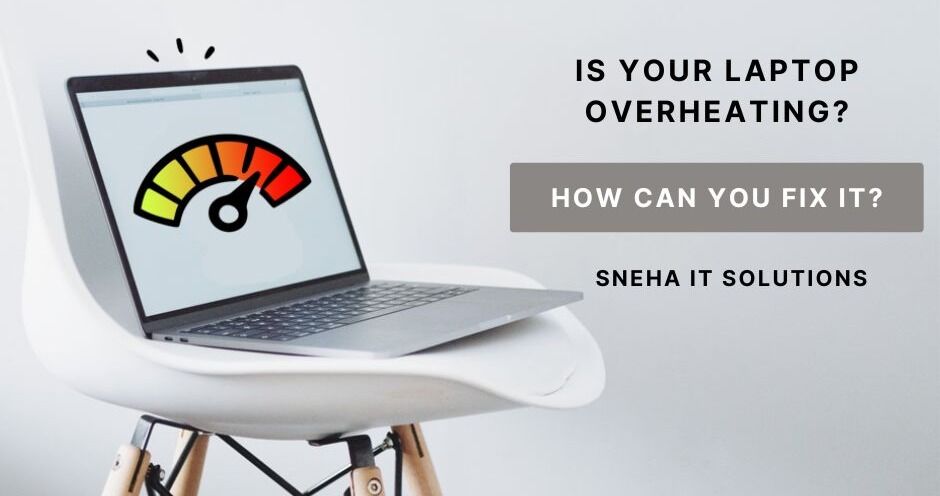
Try These Methods
The laptop is heating while watching a movie or playing heavy games.
Is this normal?
How to cool down your laptop correctly and effectively?
Take it Easy.
It is normal for the laptop to heat up since the internal electronic components may generate heat. As the authorized HP Service center in Chandigarh, we will guide you to solve this ever-common problem with laptops. In contrast, the laptop runs, especially during power-intensive operations such as charging, updating, gaming, etc.
*Reminder: In summer, laptop heating may happen more frequently due to the hot weather. Please rest assured.
You can leave your laptop idle for a few minutes and then recheck it.
Here are some simple step you can try:
You can fix your laptop once you’ve determined it’s not working.
- Unplug your laptop’s cords, remove the battery, and turn off your computer (if possible). Until it has cooled down completely, you should stop using it.
- Inspect the vents and fan, which are under or on the sides of the laptop. They carry a tremendous amount of dirt, and dirt is a hurdle for speed and generates a lot of heat.
- Clean your laptop’s vents with compressed air. Your fan may need to be checked for other problems if it continues to struggle, make noises, or run at maximum speed. The fan control settings on your system need to be changed. The BIOS menu in Windows allows you to do this. Third-party power management apps enable users to access fan settings as well.
If your laptop is still heating up after this, then we have more solutions, which are the following methods.
Close Power-Intensive Apps
If you have too many apps running on your laptop at the same time then the chances of your laptop overheating increase. To fix this problem, right-click on the taskbar at the bottom.

And open Task Manager, click View > Group by type, select the apps that occupy more CPU or Memory, and click End task.
Closing intensive apps will reduce the high CPU usage and cooling system load, after which the laptop may cool down and you can use it again after a while.
Update BIOS Firmware
Many branded laptop manufacturers provide official regular BIOS firmware updates, which can correct problems occurring with your computer hardware that cannot be fixed with drivers or an operating system update.
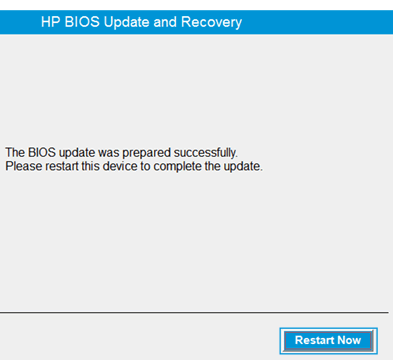
You can open PC Manager and click Driver management to keep your laptop up to date to optimise its performance and improve its heat dissipation capabilities.
Improve the Ventilation Conditions
Keep the Vents & Fan Clean
Please ensure that. Otherwise, the heat dissipation will be affected if any foreign objects do not obstruct your laptop’s vents. Keep in mind that to cool an overheated laptop, always use a soft cloth when you clean the fan and vents and include it in your regular habit.
Change Your Fan Speed Settings
One of the easiest ways to cool down an overheated laptop is to turn up your fan. With this, there are more chances of solving the overheating problem of the laptop. A faster fan moves more air, which should help cool down your laptop.
If you’re using a Windows laptop, you may be able to increase the fan speed to total capacity via the Control Panel. Not all have support for this, but for those that do, follow these steps:
- Click the Control Panel, => click on Hardware and Sound, and select Power Options.
- A new window will pop up. Go to Change Plan Settings => select Advanced Power Settings. The Power Options dialogue box will appear.
- On the Advanced Settings tab. If you see a Processor Power Management option, click on the “+” symbol beside it to open up a submenu.
- Select System Cooling Policy by clicking it from the submenu.
- Now click and select Active on both On Batteries and Plugged it-in. By adopting this step the CPU’s cooling fan speed will increase.
- Click Apply and then OK.
Use the Laptop at a Suitable Temperature
You should know that the optimum working environment temperature for any laptop is between 0℃ and 35℃. You also have to take care that you protect your laptop from using it in extreme hot or cold environments.
Place the Laptop on a Solid Horizontal Surface
When your laptop is placed on any soft surface, such as a blanket or carpet, it may not correctly ventilate itself. If you use a solid, flat surface for heat dissipation while running the laptop, it can go a long way in keeping the laptop cool.
Choose a Good Quality Laptop Cooler
You can use a cooling pad, base radiator, or other laptop coolers in an appropriate size for your laptop to facilitate its ventilation.
Seek Professional Help
Suppose the above methods don’t work and the overheating problem affects your regular use. Poor quality or faulty RAM (Random Access Memory) can sometimes cause an overheating problem, so while buying a laptop, you need to consider the configuration of RAM that would be appropriate for your PC or laptop.
In that case, we are here to provide all the support you need for your laptop, especially for HP laptops; we are the authorized HP Service center in Chandigarh. You can visit us by dropping a mail in our inbox or following us on our social media platform.
Lastly, do not forget to schedule a routine back of your data.